
NOTE: This process is for the software protection license that doesn't use a hardware dongle. If you aren't sure if this applies to your situation, please contact us for confirmation.
Check that the license is installed properly on the server:
On the server, go to this local website: http://localhost:1947/_int_/products.html.
Confirm that the product (ie. GPS-X, Toxchem, CapdetWorks, etc) is listed on that site.
Make sure that a firewall isn't blocking the communication on port 1947 between the client and server computers and add the Sentinel License Manager (C:\Windows\system32\hasplms.exe) to the firewall exception list.
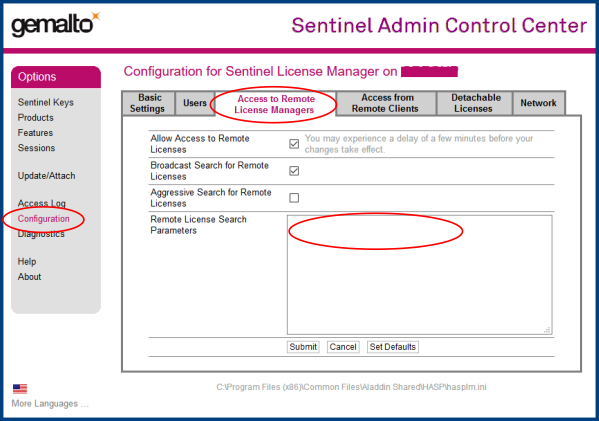
By default, the client will send out a general broadcast to the network to see if there is an available license. However, depending on how your network is setup, this may not be successful.
To explicitly specify the IP address of the server:
FYI: The location of the file where that info is stored is shown at the bottom of the local website.
(c:\Program Files (x86)/Common Files/Aladdin Shared/HASP/hasplm.ini)
Any questions? Please contact support@hydromantis.com